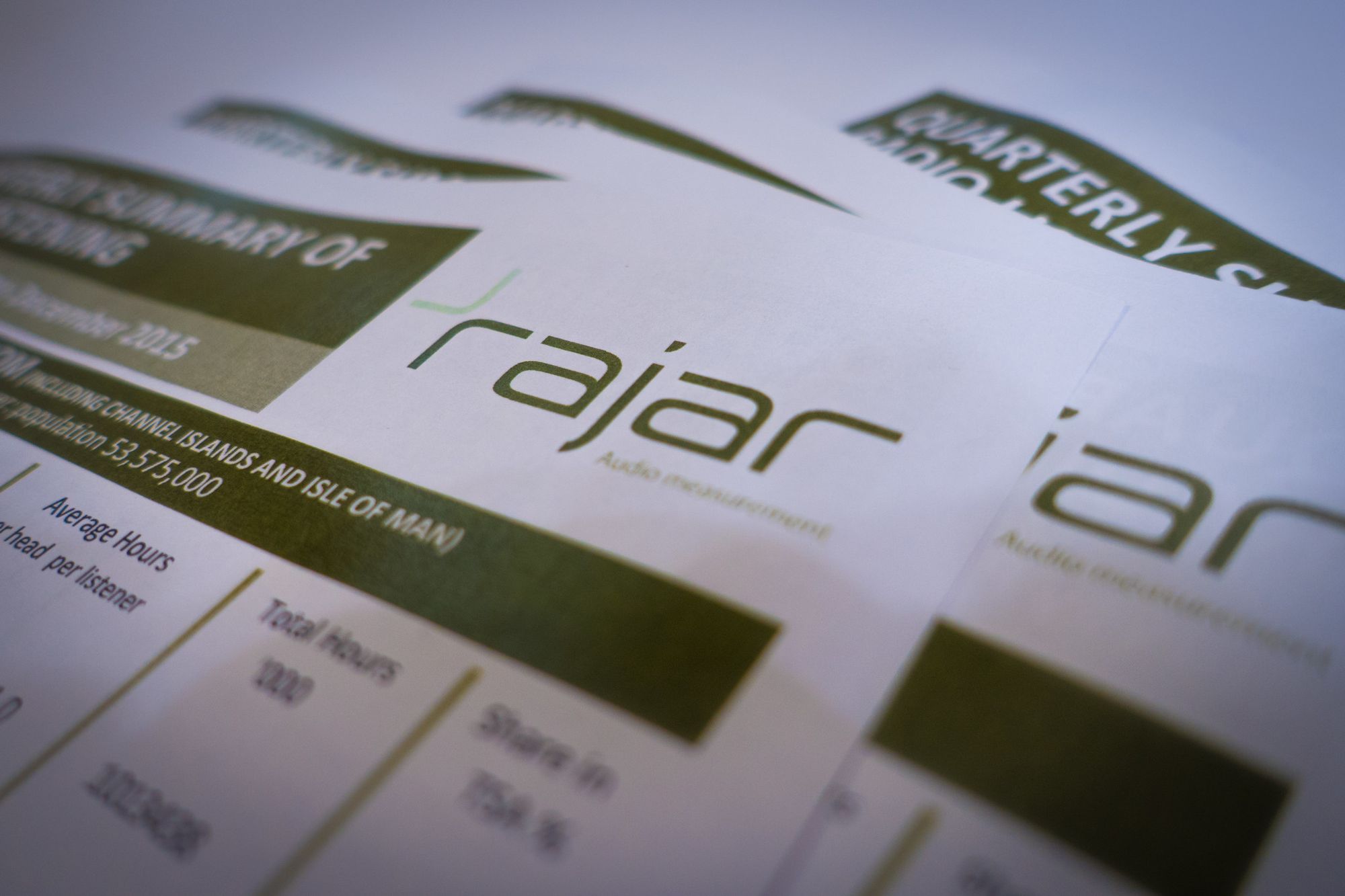Voiceovers play a crucial role in various media productions, from commercials and podcasts to video games and animations. To ensure that voiceovers sound crisp, clear, and professional, they often require post-processing. This guide will walk you through the steps of processing voiceovers, from recording to final production, using industry-standard techniques and software.
Step 1: Recording
Before diving into post-processing, it's essential to start with a high-quality recording. Here are some tips for achieving the best recording possible:
- Select the right microphone: Choose a microphone that suits the speaker's voice and the intended use of the voiceover. Condenser microphones are often preferred for their clarity and sensitivity.
- Quiet environment: Record in a quiet space free from background noise, like air conditioning, traffic, or electronic hums.
- Proper mic placement: Position the microphone correctly, maintaining a consistent distance from the speaker's mouth to avoid popping and sibilance.
- Use a pop filter: A pop filter helps reduce plosive sounds (e.g., "p" and "b" sounds) that can cause distortion.
- Monitor levels: Ensure that recording levels don't clip (distort) or remain too low. Use headphones to monitor the audio quality in real-time.
Step 2: Editing
After recording, it's time to clean up the raw audio. This involves removing any mistakes, unwanted sounds, or long pauses. You can use audio editing software like Adobe Audition, Audacity, or Pro Tools for this step:
- Import your audio: Load your recorded voiceover into your chosen software.
- Trim and cut: Remove any unnecessary sections, such as mistakes or lengthy pauses.
- Normalize: Use the normalization function to balance the overall audio levels, making it consistent throughout the recording.
- Remove background noise: Use noise reduction tools to eliminate any remaining background noise or hums.
- Equalization: Apply EQ to enhance the voice's clarity and remove any unwanted frequencies.
Step 3: Compression and Dynamics Processing
To make the voiceover sound more polished and balanced, consider applying compression and dynamics processing:
- Compression: Apply gentle compression to even out the voiceover's dynamics and prevent volume spikes.
- De-essing: Use a de-esser to reduce harsh sibilant sounds (e.g., "s" and "sh" sounds).
- Limiting: Apply limiting to prevent the voiceover from clipping during louder moments.
Step 4: Reverb and Effects
Depending on the context of your project, you may want to add some reverb or effects to enhance the voiceover:
- Reverb: Add a touch of reverb to create a sense of space and depth in the voiceover.
- Effects: Experiment with other effects, such as chorus, delay, or pitch modulation, to achieve a specific creative style.
Step 5: Export and Quality Check
Once you're satisfied with the processing, it's time to export your voiceover:
- Choose the appropriate file format: Typically, WAV or AIFF files are preferred for high-quality audio.
- Set the sample rate and bit depth: Use 44.1 kHz and 16-bit for standard quality or 48 kHz and 24-bit for higher quality.
- Quality check: Before finalizing, listen to the exported file to ensure everything sounds as expected.
Conclusion
Processing voiceovers is a crucial step in creating professional and engaging audio content. By following these steps, from recording to post-processing, you can enhance the clarity, quality, and overall impact of your voiceovers. Remember that practice and experimentation will help you develop your skills in audio processing, so don't be afraid to explore and refine your techniques. With dedication and the right tools, you can produce outstanding voiceovers that captivate your audience.